Setting up GCP Private Service Connect
Private Service Connect
Private Service Connect is a capability of Google Cloud networking that allows consumers to access managed services privately from inside their VPC network. Similarly, it allows managed service producers to host these services in their own separate VPC networks and offer a private connection to their consumers.
Service producers publish their applications to consumers by creating Private Service Connect services. Service consumers access those Private Service Connect services directly through one of these Private Service Connect types.
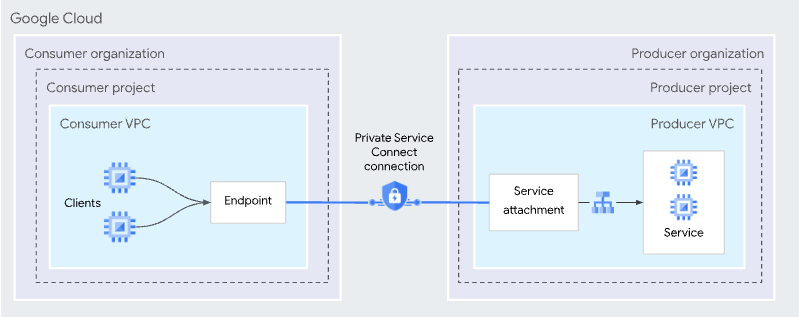
By default a ClickHouse service is not available via Private Service connect even if the PSC connection is approved and established; you need explicitly add the PSC ID to the allow list on an instance level by creating a Support request.
The support request will be covered later in this document.
GCP Private Service Connect can be enabled only on ClickHouse Cloud Production services
Supported regions
| Region | Service Attachment | Private DNS domain |
|---|---|---|
| asia-southeast1 | projects/dataplane-production/regions/asia-southeast1/serviceAttachments/production-asia-southeast1-clickhouse-cloud | asia-southeast1.p.gcp.clickhouse.cloud |
| europe-west4 | projects/dataplane-production/regions/europe-west4/serviceAttachments/production-europe-west4-clickhouse-cloud | europe-west4.p.gcp.clickhouse.cloud |
| us-central1 | projects/dataplane-production/regions/us-central1/serviceAttachments/production-us-central1-clickhouse-cloud | us-central1.p.gcp.clickhouse.cloud |
Cross-region connectivity is not supported. Producer and consumer regions should be the same. You will be able to connect from other regions within your VPC if you enable Global access on the PSC level (see below).
Setting up PSC
Adding a PSC Connection
Using Google Cloud console
In the Google Cloud console, navigate to Network services -> Private Service Connect
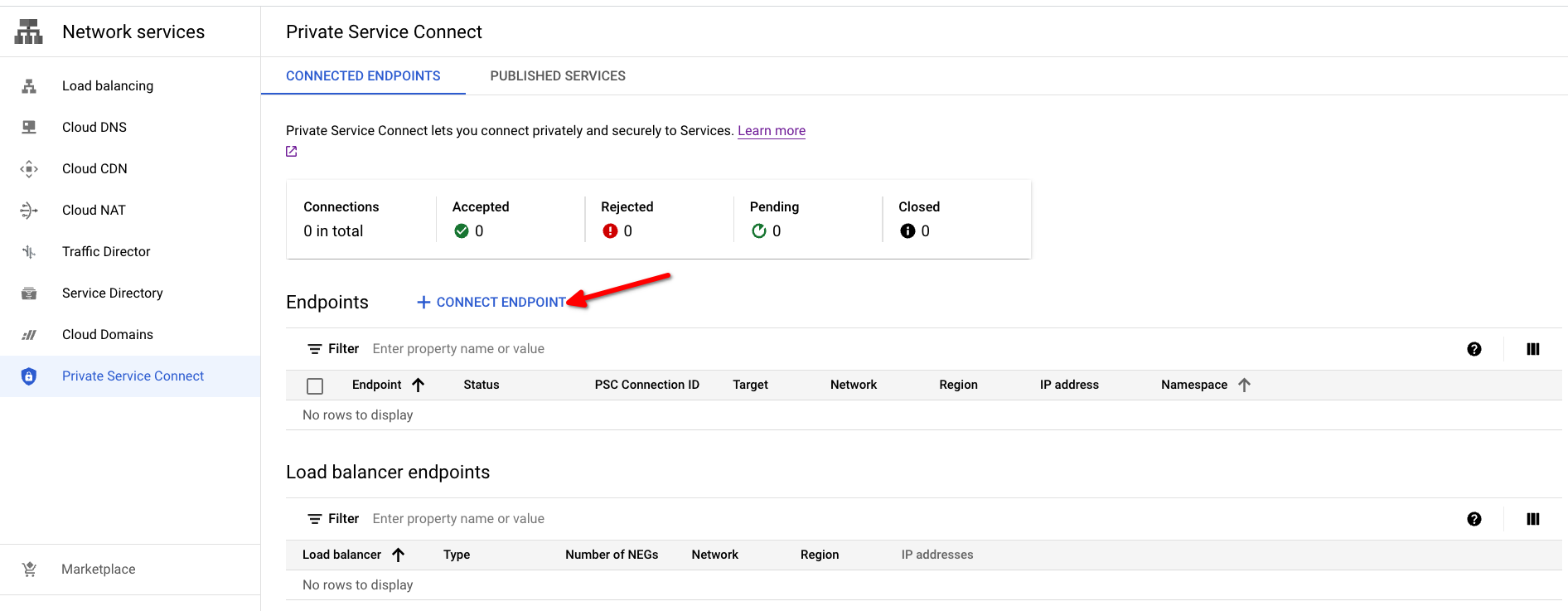
Open the Private Service Connect creation dialog by clicking on the Connect Endpoint button.
- Target: Please use Published service
- Target service: Please use the entry from the Service Attachment column from the Supported regions table.
- Endpoint name: Please set a name for the PSC Endpoint name.
- Network/Subnetwork/IP address: Please choose the network you want to use for the connection. You will need to create an IP address or use an existing one for the Private Service Connect endpoint.
- To make the endpoint available from any region, you can enable the Enable global access checkbox.
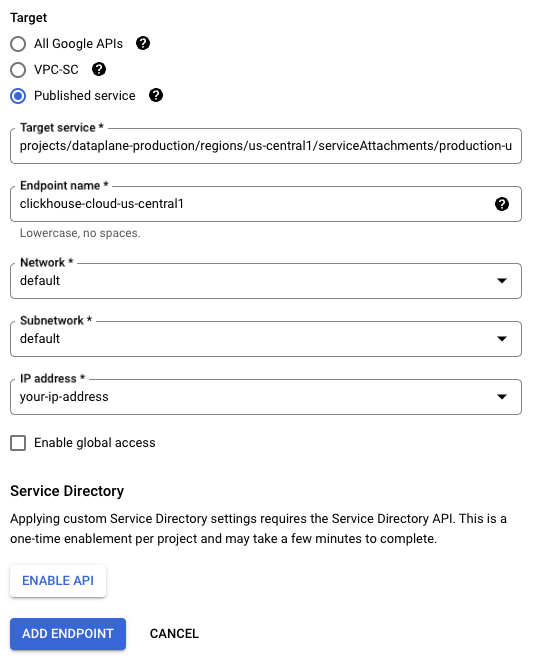
To create the PSC Endpoint, use the ADD ENDPOINT button.
The Status column will change from Pending to Accepted once the connection is approved.

Please copy PSC Connection ID & IP address(10.142.0.2 in this example), you will need this information in next steps.
Using Terraform
provider "google" {
# please specify your project
project = "my-gcp-project"
region = "us-central1"
}
variable "region" {
type = string
default = "asia-southeast1"
}
variable "subnetwork" {
type = string
# please use correct link to subnetwork
# example: "https://www.googleapis.com/compute/v1/projects/my-gcp-project/regions/asia-southeast1/subnetworks/default"
}
variable "network" {
type = string
# please use correct link to network
# example: "https://www.googleapis.com/compute/v1/projects/my-gcp-project/global/networks/default"
}
resource "google_compute_address" "psc_endpoint_ip" {
# you can specify IP address if needed
# address = "10.148.0.2"
address_type = "INTERNAL"
name = "clickhouse-cloud-psc-${var.region}"
purpose = "GCE_ENDPOINT"
region = var.region
subnetwork = var.subnetwork
}
resource "google_compute_forwarding_rule" "clickhouse_cloud_psc" {
ip_address = google_compute_address.psc_endpoint_ip.self_link
name = "ch-cloud-${var.region}"
network = var.network
region = var.region
load_balancing_scheme = ""
# service attachment, please find all values at https://clickhouse.com/docs/en/manage/security/gcp-private-service-connect#supported-regions
target = "https://www.googleapis.com/compute/v1/projects/dataplane-production/regions/${var.region}/serviceAttachments/production-${var.region}-clickhouse-cloud"
}
output "psc_connection_id" {
value = google_compute_forwarding_rule.clickhouse_cloud_psc.psc_connection_id
description = "Please add GCP PSC Connection ID to allow list on instance level."
}
Setting up DNS
Two options are presented, using the Google Cloud console, and using the gcloud CLI.
Using the Google Cloud console
- Please create Private DNS zone from Supported regions part:
- Please open Network services -> Cloud DNS.
- Click Create Zone:
In the Zone Type dialog Please set:
- Zone type: Private
- Zone name: please set zone name.
- DNS name: please use the Private DNS domain column from the Supported regions table for your region.
- Networks: please attach a DNS zone to networks you are planning to use for connections to ClickHouse Cloud via PSC
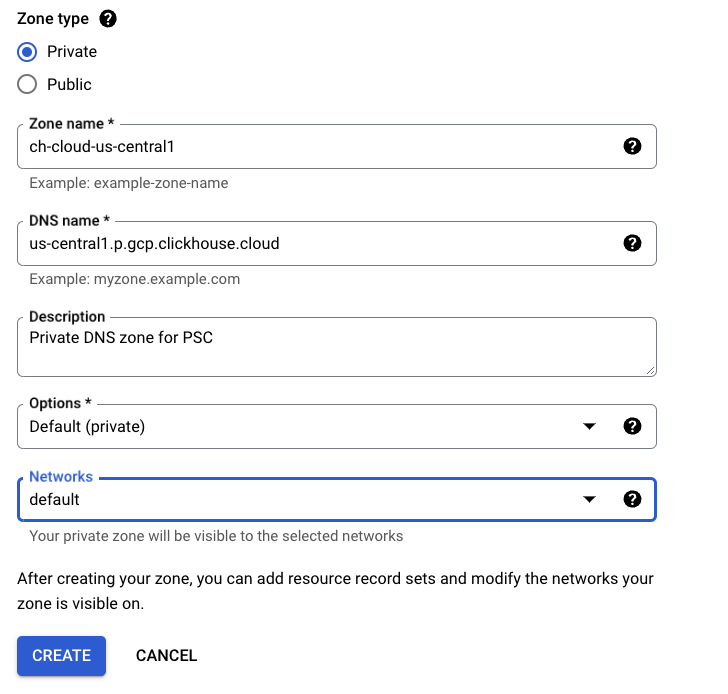
Create a wildcard record
Please point it to the IP address created in the Adding PSC Connection step.
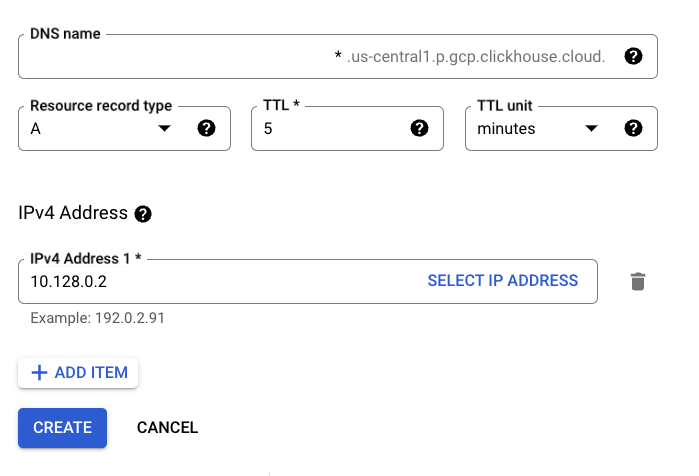
Using the gcloud CLI
Create DNS zone
gcloud dns \
--project=_PROJECTID_ \
managed-zones create ch-cloud-us-central1 \
--description="Private DNS zone for PSC" \
--dns-name="us-central1.p.gcp.clickhouse.cloud." \
--visibility="private" \
--networks="https://www.googleapis.com/compute/v1/projects/_PROJECTID_/global/networks/default"
Create wildcard DNS record
gcloud dns \
--project=_PROJECTID_ \
record-sets create *.us-central1.p.gcp.clickhouse.cloud. \
--zone="ch-cloud-us-central1" \
--type="A" \
--ttl="300" \
--rrdatas="10.128.0.2"
Using Terraform
resource "google_dns_managed_zone" "clickhouse_cloud_private_service_connect" {
description = "Private DNS zone for accessing ClickHouse Cloud via Private Service Connect"
dns_name = "${var.region}.p.gcp.clickhouse.cloud."
force_destroy = false
name = "clickhouse-cloud-private-service-connect-${var.region}"
visibility = "private"
}
resource "google_dns_record_set" "psc-wildcard" {
managed_zone = google_dns_managed_zone.clickhouse_cloud_private_service_connect.name
name = "*.${var.region}.p.gcp.clickhouse.cloud."
type = "A"
rrdatas = [google_compute_address.psc_endpoint_ip.address]
}
Verify DNS setup
Any record within the us-central1.p.gcp.clickhouse.cloud domain should be pointed to Private Service Connect Endpoint IP. (10.142.0.2 in this example).
ping instance-id.us-central1.p.gcp.clickhouse.cloud.
PING instance-id.us-east1.p.gcp.clickhouse.cloud (10.142.0.2) 56(84) bytes of data.
Reach out to ClickHouse Support
Please open a support case and provide the following information about Private Service Connect:
PSC Connection ID(s) from the Adding PSC Connection step
GCP projectID(s)
ClickHouse Cloud service URL(s) that should be available via Private Service Connect. To find the URL(s) click on a service that you need the URL for and open Connect. The cluster hostname will be available:
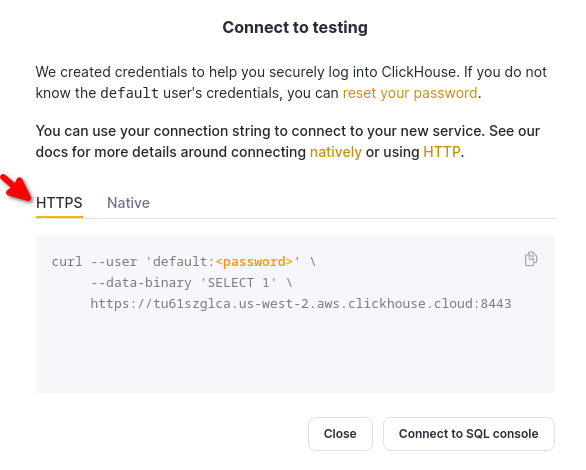
Once this request is processed, the PSC connection Status will change to Accepted and you will be able to connect to your instance using your Private DNS hostname.
For example, if the hostname is abcd.us-central1.gcp.clickhouse.cloud, to connect via
Private Service connect link, please use abcd.us-central1.p.gcp.clickhouse.cloud as the hostname.
Note the p added to the private FQDN abcd.us-central1.p.gcp.clickhouse.cloud
Connect to ClickHouse via Private Service Connect link
Verify connectivity to ClickHouse instance via Private Service Connect:
curl https://HOSTNAME.us-central1.p.gcp.clickhouse.cloud:8443
Ok.
clickhouse-client --host HOSTNAME.us-central1.p.gcp.clickhouse.cloud \
--secure --port 9440 \
--password PASSWORD
1
Troubleshooting
Test DNS setup
All DNS records from the ${region}.p.gcp.clickhouse.cloud. zone should be pointed to
the internal IP address from Adding PSC Connection step. In this example the region is
us-central1.
nslookup abcd.us-central1.p.gcp.clickhouse.cloud.
Non-authoritative answer:
Name: abcd.us-central1.p.gcp.clickhouse.cloud
Address: 10.142.0.2
Test connectivity
If you have problems with connecting via PSC link, please check connectivity using
openssl. Make sure Private Service Connect endpoint status is Accepted before doing it:
OpenSSL should be able to connect, (see CONNECTED in the output), errno=104 is expected
openssl s_client -connect abcd.us-central1.p.gcp.clickhouse.cloud:9440
CONNECTED(00000003)
write:errno=104
---
no peer certificate available
---
No client certificate CA names sent
---
SSL handshake has read 0 bytes and written 335 bytes
Verification: OK
---
New, (NONE), Cipher is (NONE)
Secure Renegotiation IS NOT supported
Compression: NONE
Expansion: NONE
No ALPN negotiated
Early data was not sent
Verify return code: 0 (ok)
More information
For detailed information please visit https://cloud.google.com/vpc/docs/configure-private-service-connect-services